What is Tanzu Ops Manager?
It is a tool from Vmware which helps you to manage products that you can install on your deployment, which also comes with a great GUI.
Each product installed is called Tile which is visible in the UI, there are two types of tiles that can be installed.
- Runtime Tiles
- Service Tiles
Although, Ops Manager can be deployed on any public, private cloud & vSphere. In this post, We will be deploying it on vSphere using Ops Manager OVA.
Step 1 – Downloading the Ops Manager OVA
Download Tanzu Ops Manager for vSphere from network.pivotal.io, you have to register/sign up to download
https://network.pivotal.io/products/ops-manager

Step 2 – Deploying the OVA on vCenter
Let’s prepare vCenter environment, for this deployment, I will create a New Cluster and New Resource Pool
- Right Click on vSphere Datacenter and select New Cluster
- Name the Cluster. (eg: Cluster1)
- Turn on vSphere DRS, you can set the DRS to Partially Automated or Fully Automated
Create New Resource Pool
- Right click on your newly created Cluster and select New Resource Pool
- Name your Resource Pool. (eg: RP-MGMT)
- Review and adjust if needed, I will let the default CPU and Memory settings.
- KB for reference to create New Resource Pool
Deploy the Ops Manager Ova which we downloaded in step 1
- Right click the resource pool on which you want to deploy the OVA Template and select Deploy OVF tempalte.
- Select local file radio button and upload your OVF Template.
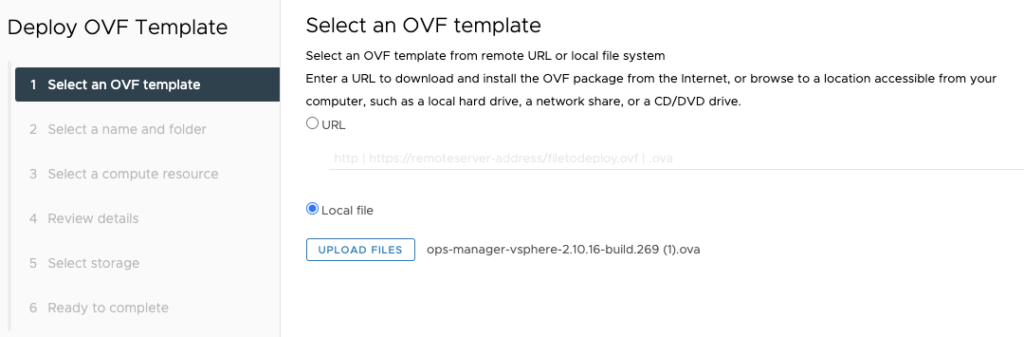
- Name your Ops Manager VM, Select Compute resource, storage, and customize your OVA template.
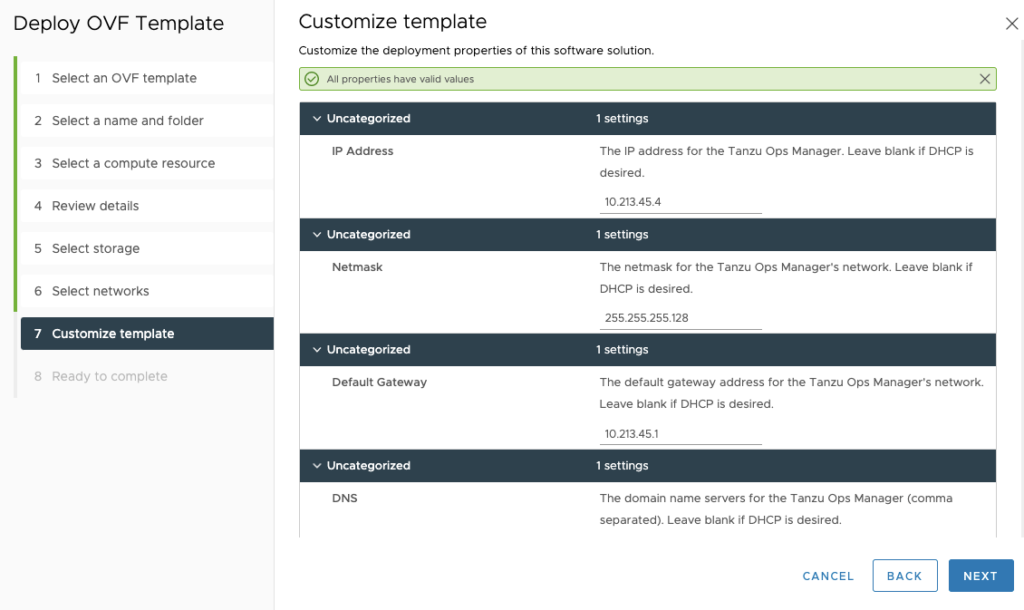
Click next, Review your template customization and finish, It might take time depending on your internet speed. You can check the progress from Recent Tasks or from the Resource pool Monitor Tab under Tasks.
Go grab a coffee!
Step 4 – Configure Authentication
Once your Ops Manager VM is up and running, open the IP address you configured in Step 3 in a browser. You will see the below screen to set up your authentication
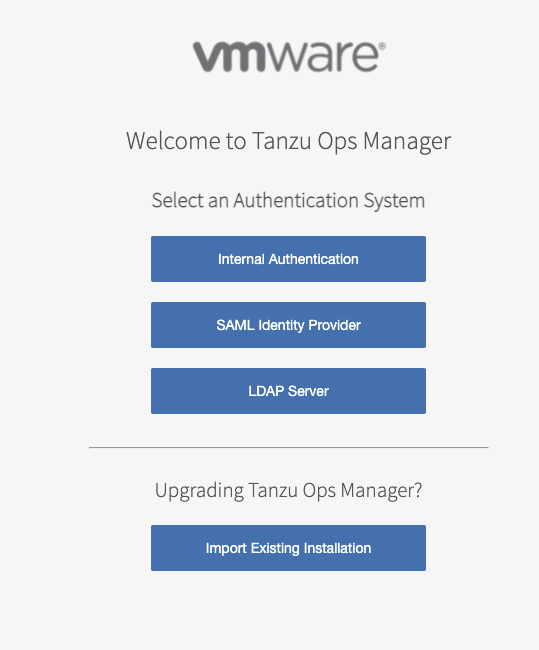
I will be setting up Internal Authentication, once we click on it, the below screen will appear for configuration.
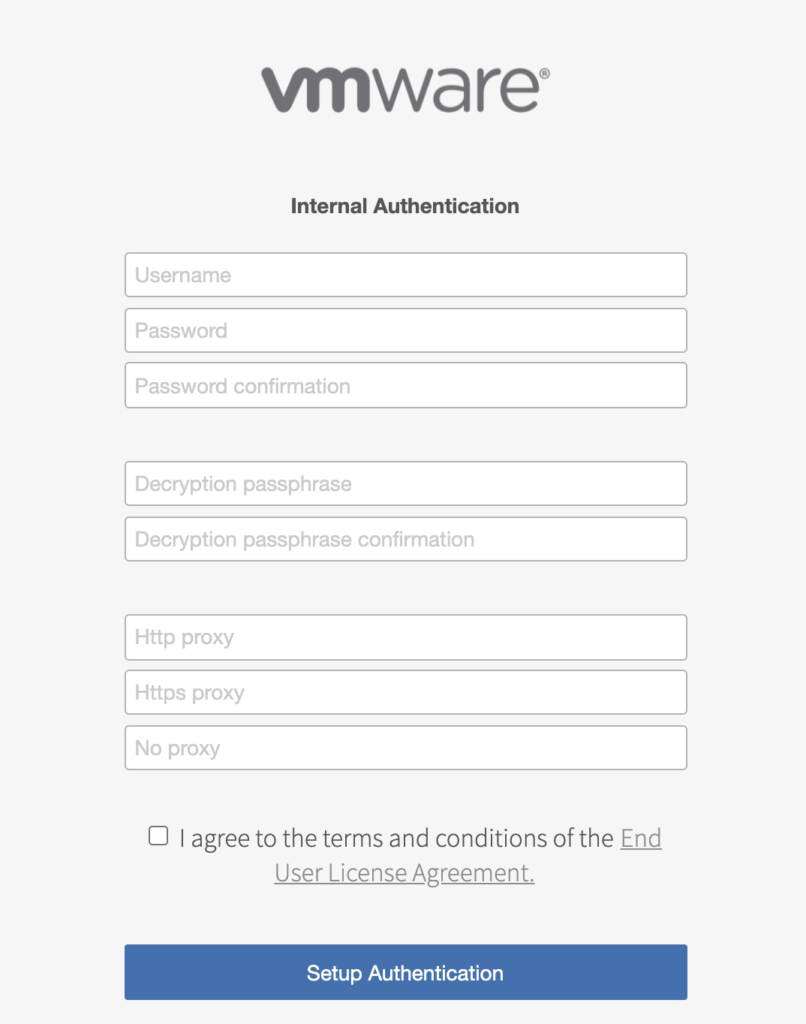
Firstly set up the admin credentials accordingly, password and Decryption passwords can be the same or different. Secondly, decryption passwords will only be required if the ops manager web services which is known as tempes or if the vm is rebooted. Thirdly, and most importantly, there is no way to recover the decryption password.
Skip the http/https proxy if you don’t have one.
Agree to the terms and conditions, hit “Setup Authentication” after that, you will be redirected to the welcome/login screen. Login with the credentials you set up with.
Once you are logged in you will see the tile which is ready to install on your Dashboard.
Hurray! You have successfully installed Tanzu Ops Manager
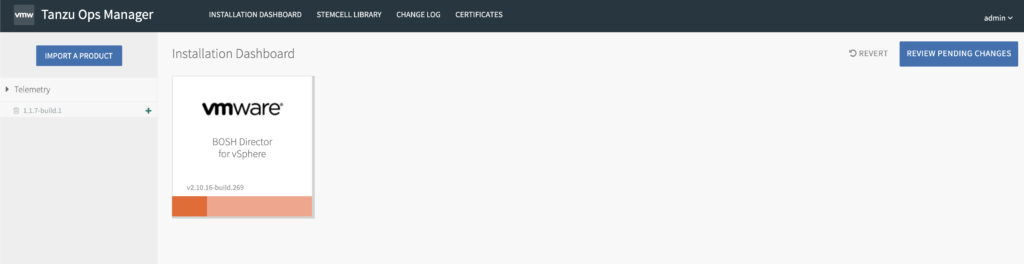
You can also check the tempest service running from Ops Manager SSH
ps aux | grep tempes

The next step is to Install Bosh Director
