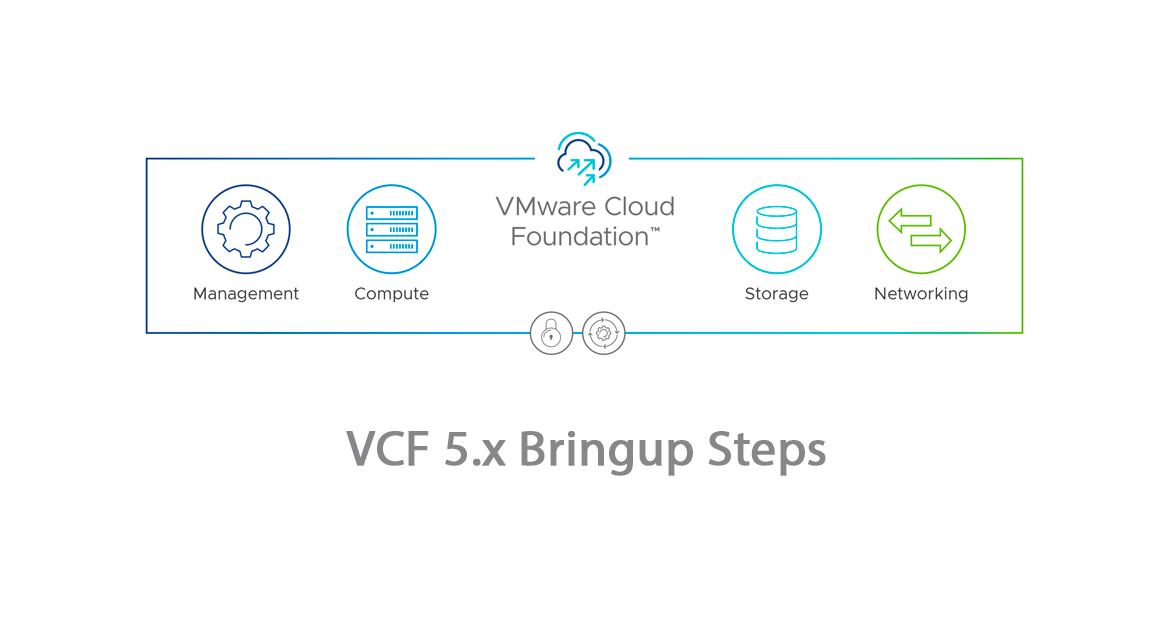VCF (VMware Cloud Foundation) is an integrated cloud infrastructure platform that unifies computing, storage, networking, and management services. It simplifies the deployment and operation of a complete, software-defined data center (SDDC) architecture. VCF consists of ESXi hosts, vCenter Server, storage (vSAN, NFS, VMFS on FC, or vVols), and NSX.

So there are 2 types of Architecture to deploy, Standard and Consolidated, in this blog we will see how to deploy a Consolidated Architecture Model. You can change the Architecture type on the Deployment Parameter Excel which we will download.
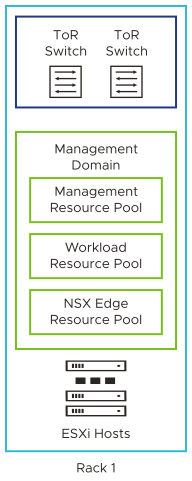
Step 1: Planning and Preparation:
- Assess hardware and software requirements.
- Number of hosts to be used for Management Domain
- vLAN and ToR configurations
- Passwords for Management appliances and hosts
- NTP, DNS & IP address information. Build a DNS for your LAB
- Download the Planning and Preparation Workbook from here
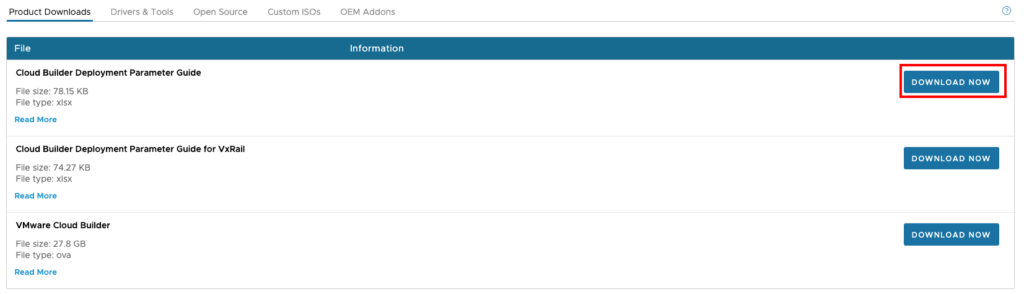
Complete the Downloaded Excel with your Infra details. VMware Doc for details
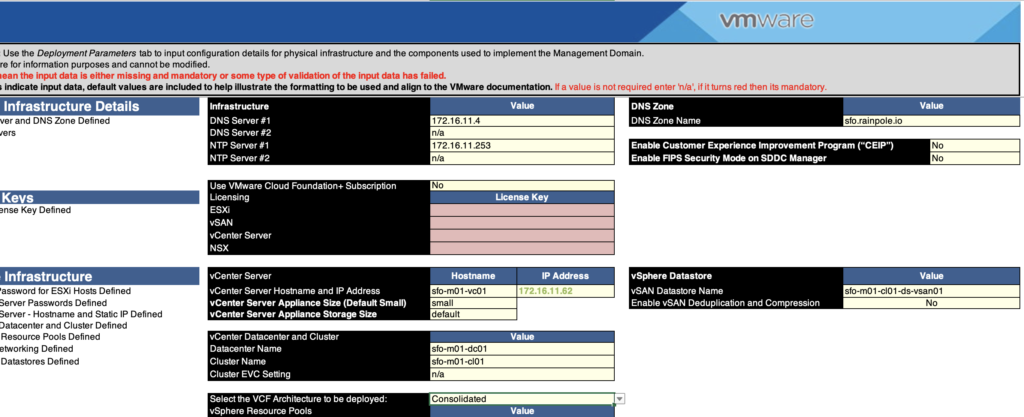
Step 2: Preparing host for VCF
Prepare ESXi Hosts for VMware Cloud Foundation
- Configure DNS settings, including DNS servers, domain name, and search domain.
- Tag the VM Network port group with the same VLAN ID as the Management Network.
- Ensure NTP and SSH are enabled, and set the policy to start and stop with the host.
- You can leverage Martin’s script to automate the hosts prep but you still have to make sure your hosts are on the same build expected for the VCF version you are deploying.
- Re-generate your self-signed certificate on the hosts.
/sbin/generate-certificates
/etc/init.d/hostd restart && /etc/init.d/vpxa restartSince I am deploying VCF 5.0 all my hosts should be matching the BOM: VCF BOM
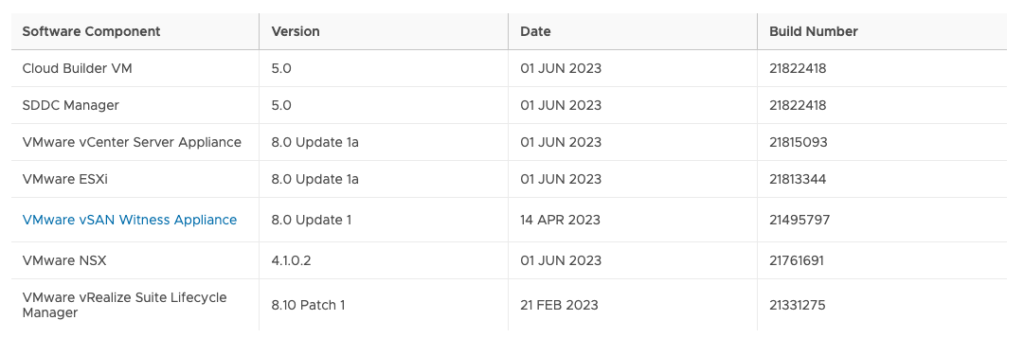
I have installed/upgraded my hosts to 8.0 Update 1a
Step 3: Deploying the VMware Cloud Builder:
- Download the VMware Cloud Builder appliance.
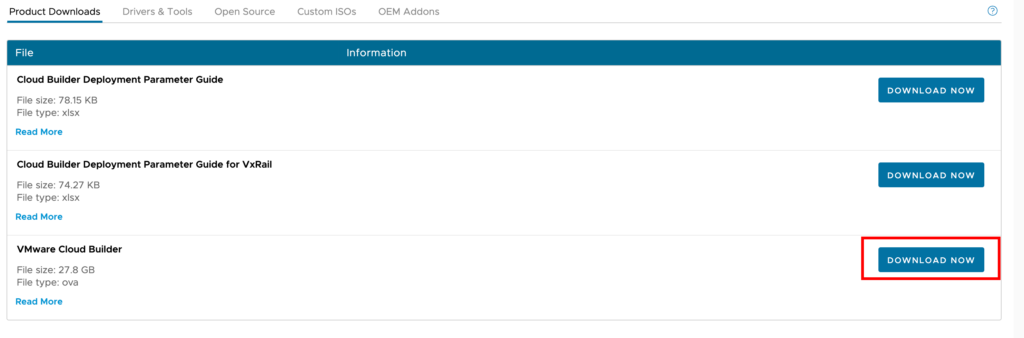
- Deploy the OVA to one of the hosts
- Validate prerequisites and configure deployment parameters.
Step 4: Deployment of Management Domain:
- Power on Cloud Builder VM.
- Assuming you have completed the workbook with your environment details.
- Let’s Begin the deployment. (Bring up)
Go to the IP address of your Cloud Builder VM.
Login with the Admin credentials
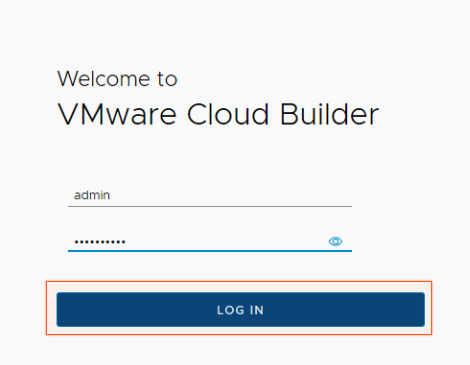
Agree to the License Agreement
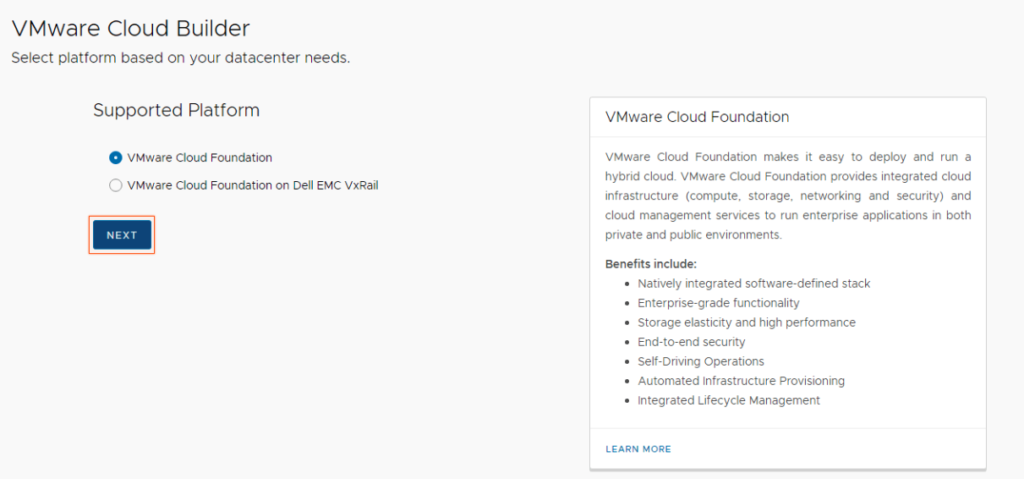
Now select the Excel workbook which we completed with the infra details.
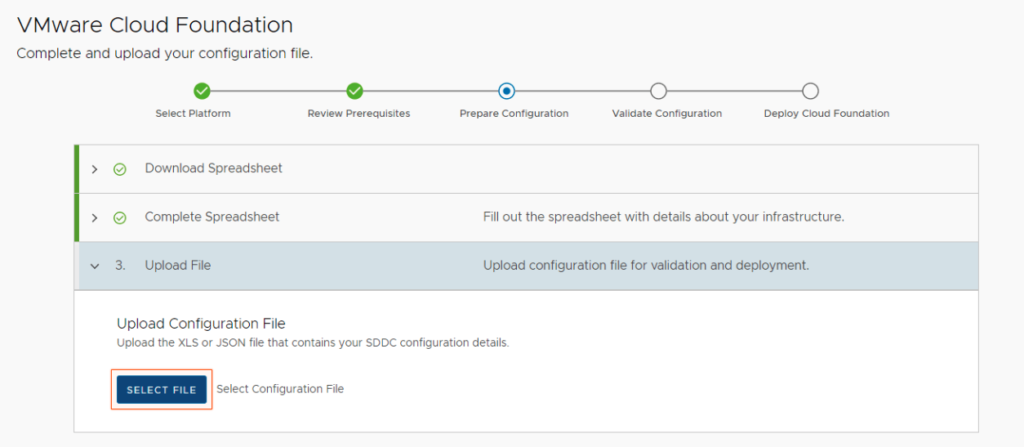
Once you select and go Next, Let it complete the validation if all the information in excel is correct it should be smooth.
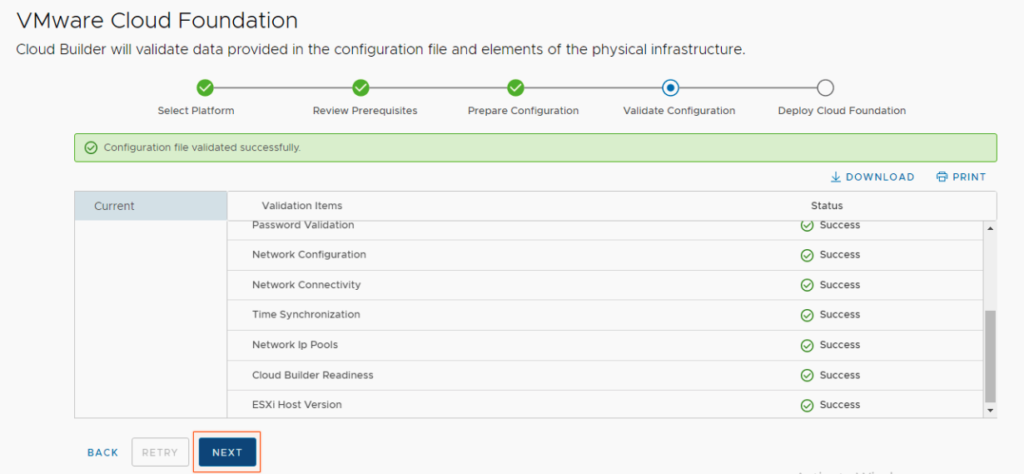
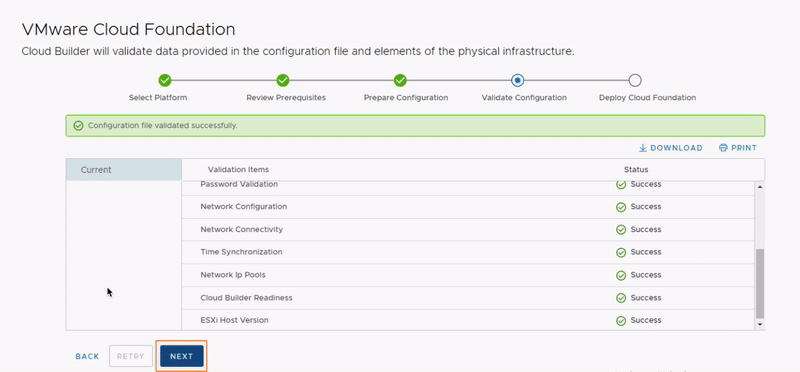
Unwind for a bit! It took me around 2 hours!
Log in with the vCenter administrator credential.
Hope this helps!
Next will be Day 1 Operations, where we will Connect to the Online Depot in SDDC Manager.